How to transfer money from Access Bank to Opay: Sending money from Access Bank to Opay is super easy and quick. They work together like a dream, mixing Access Bank’s tech skills with Opay’s simple app, making sending money a breeze.
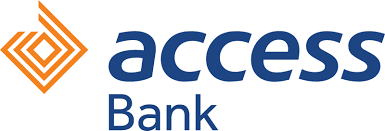
This teamwork creates a smooth and fuss-free way to move money between your bank and your Opay wallet. It’s like combining traditional banking with the new world of digital payments.
Once you know how this works, you’re in charge! You can smoothly move your money between Access Bank and Opay, keeping your transactions safe and super fast.
I will be giving you four ways to send your money from Access bank to Opay account without any fuss. Ride with me to solve a banking puzzle!
Related posts: How to Transfer Money from Access Bank and How to Transfer Money from Access Bank to Palmpay
KEY PHRASES
- How to send money from Access Bank to Opay
- How to Transfer Money from Access Bank to Opay using online banking
- How to Transfer Money from Access Bank to Opay using Mobile App
- How to Transfer Money from Access Bank to Opay using USSD
- Code to transfer Money from Access Bank to Opay
- Opay Transfer code: How to add money from Access Bank using Opay app
- How to transfer money from Access Bank to Opay using ATM card
How to Transfer Money from Access Bank to Opay using online banking
Here is a simple guide on how to send money from Access Bank to Opay using internet banking:
- Login: Access your Access Bank online banking account using your credentials.
- Navigate to Transfers: Find the “Transfers” or “Send Money” section in the online banking interface.
- Select Transfer Type: Choose “Other Banks” or “Third Party Transfers” for Opay.
- Enter Opay Details: Input Opay’s bank name (if needed), account number, and transfer amount.
- Review and Confirm: Double-check details for accuracy before confirming the transfer.
- Authenticate Transaction: Use security measures like OTP or token to authorize the transfer.
Following these steps via Access Bank’s online banking allows a smooth transfer of funds to your Opay wallet securely and efficiently.
How to Transfer Money from Access Bank to Opay using Mobile App
Another quick and efficient method to send money from access to Opay is by using the Access bank app. Here ia a quick guide on how to transfer money from Access Bank to Opay using the mobile app:
- Access App: Open the Access Bank mobile app on your device.
- Navigate to Transfers: Find and select the “Transfers” or “Send Money” option in the app’s menu.
- Choose Transfer Type: Opt for “Other Banks” or “Third Party Transfers” to send money to Opay.
- Enter Opay Details: Input Opay’s bank name (if required), account number, and transfer amount.
- Review and Confirm: Double-check the entered information for accuracy.
- Authenticate Transaction: Use provided security features (e.g., PIN, biometrics) to authorize the transfer.
By following these steps within the Access Bank mobile app, you can efficiently transfer funds to your Opay wallet securely and conveniently.
How to Transfer Money from Access Bank to Opay using USSD
There are two ways to use this method and I will be taking you through the two methods.
Here they are:
Code to transfer Money from Access Bank to Opay
*901# is the code to transfer money from access bank to opay in a swift and here is how to use the code:
- Dial *901# from your registered phone number linked to your Access Bank account.
- Choose the ‘Transfer Funds’ or ‘Transfer’ option from the menu.
- Select ‘Transfer to Other Banks’.
- Enter the Opay account number or the designated recipient’s phone number associated with their Opay wallet.
- Enter the amount you wish to transfer to your Opay wallet.
- Confirm the transaction details displayed on the screen.
- Authenticate the transaction using your USSD transaction PIN.
Upon successful completion, you’ll receive a notification confirming the transfer to your Opay wallet.
Opay Transfer code: How to add money from Access Bank using Opay app
You are wondering if this sub-title is correct? Yes, it is correct. You can add money to your opay account from access bank by generating a transfer code from your opay account. How is this possible? Let me show you!
- Access your Opay account by logging in: Initiate the process by logging into your Opay account.
- Opt for the “Add Money” feature in the primary menu: Navigate to the main menu and select the “Add Money” option.
- Choose “USSD” among the available selections: Opt for “USSD” as your desired transfer method.
- Pick Access Bank as the originating bank: Pick Access Bank as the bank from which you wish to make the transfer.
- Specify the desired transfer amount: Indicate the specific amount you intend to transfer.
- Proceed by selecting “Continue”: After inputting the amount, proceed by selecting the “Continue” button.
- Receive a generated USSD code: An assigned USSD code will be generated for the transaction.
- Initiate the transfer by dialing this USSD code: Use your phone’s dial pad to dial the provided USSD code and follow the instructions to finalize the transfer.
- Verify the funds in your Opay wallet: Following the transfer, confirm in your Opay wallet that the funds have been successfully received.
How to transfer money from Access Bank to Opay using ATM card
Here is how to use your access bank card to add money to your Opay account without stress, follow this simple guide:
- Access your Opay account: Launch the Opay app and log in if you already have an account or register if you’re a new user.
- Opt for “Add Money”: Navigate to the app’s main menu and select the “Add Money” feature to start the transfer process.
- Choose “Top Up with Card/Account”: Within the “Add Money” section, pick “Top Up with Card/Account” as your preferred funding method.
- Link Access Bank ATM Card or Account: If your Access Bank ATM card or bank account hasn’t been linked previously, you can do so now by providing the required card or account information.
- Specify the Amount: Indicate the precise amount you intend to transfer from your Access Bank account to your Opay wallet.
- Follow the Instructions: Adhere to Opay’s on-screen guidance to complete the process; it usually involves simple steps and may include additional security measures.
See also: How To Buy GLO Airtime From Access Bank and How To Buy Airtel Airtime From Access Bank
Frequently Asked Questions
What’s the maximum amount I can transfer from Access Bank to Opay?
The maximum transfer limit varies; check your Access Bank account for specific limits.
Are there any fees or charges for transferring funds from Access Bank to Opay?
Access Bank might charge a fee, check the bank’s fee schedule for details.
Can I link multiple Opay wallets to my Access Bank account for transfers?
Yes, you can link and transfer funds to different Opay wallets using your Access Bank account.
How long does it take for the transferred money to reflect in my Opay wallet?
Transfers are typically instant or take a few minutes to reflect in your Opay balance.
What happens if I input the wrong Opay details during the transfer process?
Reach out to Access Bank customer service immediately to rectify the error.
Is there a specific time limit or schedule for transferring money to Opay from Access Bank?
No, you can initiate transfers at any time, as Access Bank services are available 24/7.
Where can I check the transaction history for transfers made from Access Bank to Opay?
Check your Access Bank account statement or transaction history for records of the transfers.
Conclusion
Transferring funds from your Access Bank account to your Opay wallet is effortless using USSD codes. Follow these steps to enjoy seamless transactions and maintain access to your funds on the Opay platform.
Always ensure accuracy in recipient details and maintain the confidentiality of your USSD transaction PIN for secure transfers.
